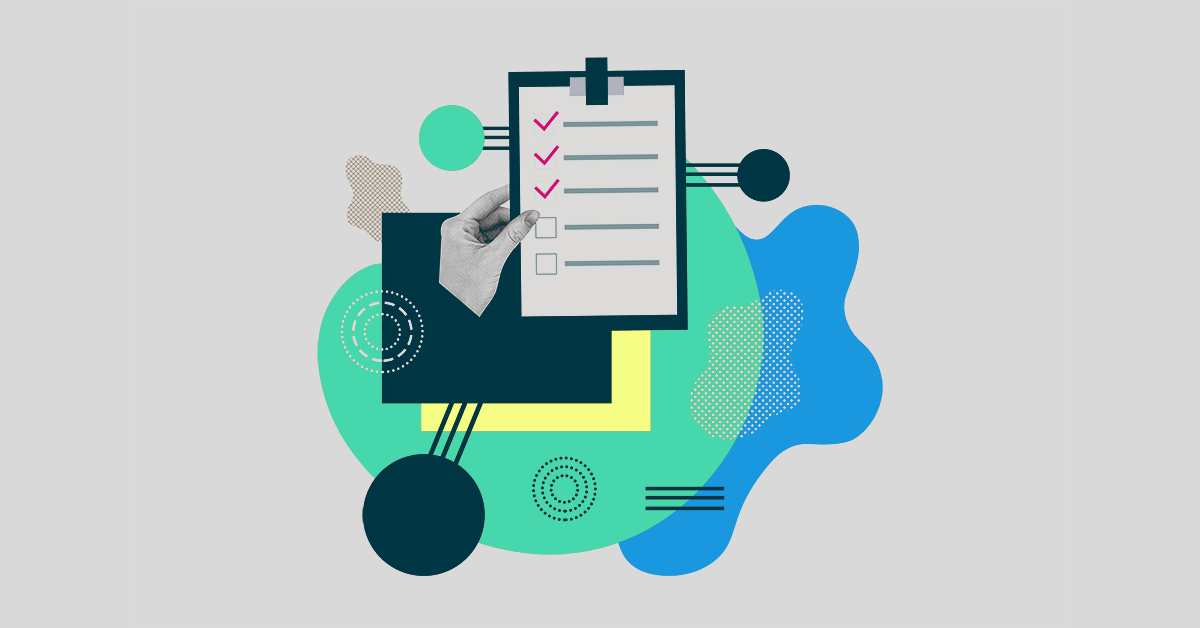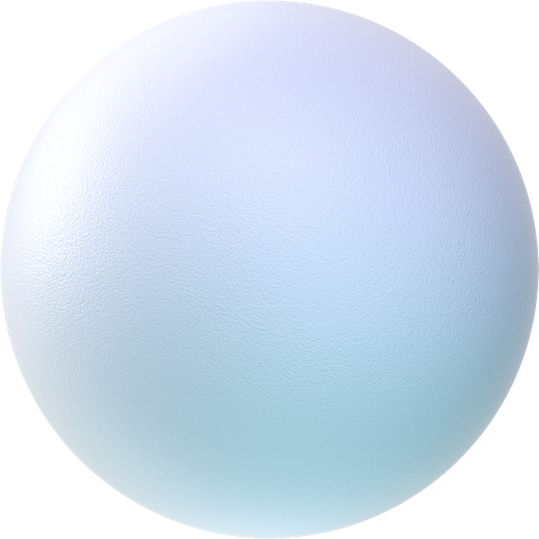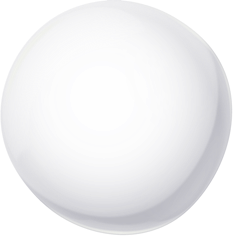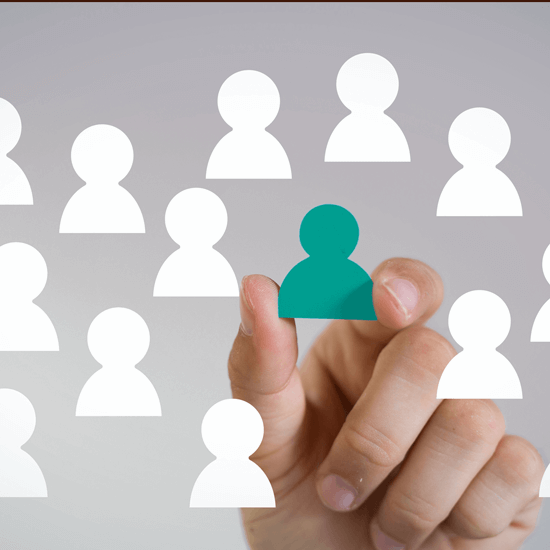A Checklist for Success for New General Counsels: The 10 Crucial Items
In Elevate’s work helping hundreds of general counsels to optimise their law departments, ten areas consistently prove to be the most important for a new general counsel to focus on. For each, this checklist presents a brief overview and key points to help guide you in tackling that area.
Item 1: Establish a Plan.
Effective law department leadership requires a concise statement of what you aim to accomplish.
- Keep it simple in describing the goals that define your vision for what your law department will be.
- Next, identify the gaps between the department’s current state and the future state you wish to achieve.
- Delineate the steps from ‘things as they now stand’ to ‘things as we intend them to be’ and organise them into 30-day, 60-day, and 90-day action plans, with subsequent steps in a set of longer-term (e.g., annual) plans.
Item 2: Understand Your Current Team’s Work and Workload.
You must understand your department’s ‘jobs to be done’.
- The departmental workload information, i.e., what the volume of work is, who is doing it, and how the work is allocated, is critical to ensuring the four components of law department optimisation:
– the right level of resource…
– doing the right work…
– at the right time…
– in the right place. - Consider conducting a departmental survey to answer questions like:
– What are the volume and sources of legal work?
– What can and should be done inside versus outside? What is our capacity to work effectively internally?
– Should any work being done outside be done internally and vice versa?
– Are we using the ‘right’ law firms for our work?
– Is outside counsel efficiently executing and managing our work? Are they using an appropriately leveraged staffing model where work is handled most cost-effectively to maintain quality?
– Is there work that can be done more effectively and cheaply by alternative (non-law firm) service providers?
Item 3: Prioritise the Value of Work.
Not all work matters the same amount.
- Evaluate the work and jobs to be done within a ‘Core-Context’ framework, setting a baseline for resourcing decisions and prioritisation.
- Doing so involves listing the types of work being performed and categorising them by Core vs. Context and Mission Critical vs. Non-Mission Critical. This framework supports resource allocation decision-making effectively to drive the highest and best use of attorney time.
Item 4: Address the Service Delivery and Operating Model.
Operating models matter.
- Once you understand the workload, the value, and the prioritisation, you must ensure the operating model delivers high-quality work efficiently and effectively. You can do so by benchmarking your department’s performance against peer law departments (e.g., same industry, similar size, etc.) and asking other GCs about their approach to service delivery.
- Never neglect the critical role of underlying processes and enabling technology in the efficient delivery of services. Standardised processes and appropriate technology to manage workloads have a multiplier effect in reducing costs, boosting productivity, and improving morale. Opportunities include enterprise legal management (matter management and e-billing), workflow management, financial management, document management, contract management, electronic discovery, intellectual property management, and information governance.
Item 5: Manage the Cost of Delivery.
Trading quality for cost savings is not progress.
- A department builds credibility through ‘quick wins’ that deliver cost savings without lowering quality standards. These sorts of achievements are powerful evidence that the department is making progress that matters.
- Impactful wins require a holistic view of the cost equation that looks beyond ‘cheaper and faster’.
- The Core-Context framework facilitates a strategic approach whereby you assess the value of types of work, how much you are willing to pay for each type, and which provider represents the best value.
Item 6: Communicate a Vision.
Engagement with law department staff is critical to departmental success.
- Confirm your entire team understands your expectations about their work and performance and your vision for the department’s role, value, and goals.
- Collaborate, consult, and communicate frequently with your team. Employees who feel respected, listened to, and engaged work more efficiently and perform better.
Item 7: Devote Time Fostering Relationships with Your Internal Clients.
Company executives expect legal to be a ‘solutioner’ and business partner.
- No law department can flourish without healthy working relationships between stakeholders and key individuals (whether lawyers, legal ops professionals, or others).
- Relationships based on shared goals foster mutual understanding of parties’ objectives, goals, needs, priorities, and capabilities. This mutual understanding is the basis for a proactive law department that enables the rest of the business.
- Your team must understand the company’s overall strategy, business objectives, values, culture, and structure. The team must also educate their colleagues outside the law department on legal challenges and issues.
Item 8: Prioritise Change Management.
Change is not self-executing.
- Achieving significant change requires communicating and socialising the ‘big picture’ and the transition journey that leads to a better state.
- Successful change is led, not forced, and the optimal pace of change varies across teams and stakeholders.
- A critical step is enlisting ‘champions’ – respected internal influencers – to help drive acceptance of change and demonstrate its value.
- Expect to handhold, cajole, and (at times) insist.
- Remember, people want the benefits that change delivers, but few individuals are eager to make the changes required.
Item 9: Establish, Apply, and Learn from Metrics.
What gets measured gets done.
- You cannot improve what you do not measure. Identify and establish metrics and use efficient and reliable processes to gather and analyse that data. Be wary of collecting data that do not pertain to informed decision-making.
- Leverage technology to eliminate labour-intensive work (e.g., manual updates to spreadsheets). Existing systems may suffice – but technology (including new integrations) that provides superior insights (e.g., from better tracking and greater automation) may be worth the cost of procuring and deploying new systems.
- What to measure? Key areas include:
– budgets and performance against budget
– total cost of disposition
– the percentage that your primary law firms receive out of your total outside counsel spend
– average turnaround time for matter types and specific matters
– workload allocations
– internal client satisfaction (e.g., CSAT scores) - The more widely you report the metrics you track, the more transparency you provide to department clients and your staff. This enables individuals across the organisation to make informed decisions in real time.
- Use metrics that can demonstrate the value your team adds. By reporting these metrics before regularly scheduled feedback discussions, you drive accountability and help ensure your department operates and delivers results in line with what you and your team have agreed to with internal clients.
Item 10: Run Legal Like a Business.
Law departments must directly contribute to the company’s strategic and business success.
- Doing so requires a law department to serve other departments as a valued partner that collaboratively improves business and strategic outcomes.
- Towards that goal, the job of a law department’s operations staff is to help the law department reduce costs and run efficiently so that the department’s legal professionals can spend more time on their highest and best use.
- The operations function needs to:
– optimise and manage departmental processes
– track matters and support them (especially financial aspects like price negotiations and budgeting)
– drive spend management initiatives
– maintain continuous improvement
– facilitate better decision-making through data analytics. - Although other factors may affect the decision, department size usually determines whether to staff legal ops internally with full-time staff or instead use a managed services provider. Such providers frequently deliver the same calibre of results more flexibly and cost-effectively.